Last month, we chronicled the situation with our SPORTS token listing on Dcoin, and why we removed our listing with them.
Despite the fact that Dcoin committed gross negligence against ZenSports that left us in a precarious spot with no ability for our customers to cash out their SPORTS tokens, we have never been a company to let obstacles that others put in front of us get in our way. Turning lemons into lemonade is in our DNA, and this situation has been no different.
After the Dcoin incident, our small ZenSports team of five people put our heads down, worked super long hours for 2 weeks, and in just that short time span, we created and launched our very own exchange for trading SPORTS tokens within ZenSports. This means you can now buy, sell, and trade SPORTS tokens within the ZenSports app and without having to go to a third party exchange.
Highlights of our new Exchange features:
- You can trade SPORTS/USDT and SPORTS/BTC (additional trading pairs may be offered in the future, pending legal approval and other factors).
- Both Limit Orders (Makers) and Market Orders (Takers) are available for all trading pairs.
- You can view your Open Limit Orders, filled status, and can cancel Open Limit Orders.
- You can view your Order History of filled Limit and Market Orders.
- Simple fee structure: Limit Orders (Makers) pay a trading fee of 0.1% and Market Orders (Takers) pay a trading fee of 0.2%.
To get started trading within ZenSports, follow these 4 steps:
Step 1
Tap the “Funds” menu item in the bottom navigation bar, then the “Exchange” menu item on the Funds screen:
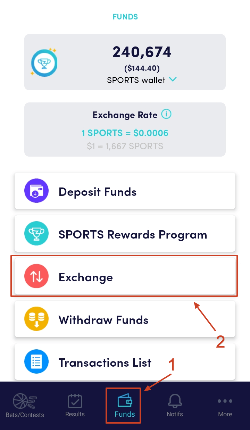
Step 2
After tapping “Exchange” you will be taken to the Markets screen. This is where you will see the different trading pairs that are available:
- SPORTS/USDT
- SPORTS/BTC
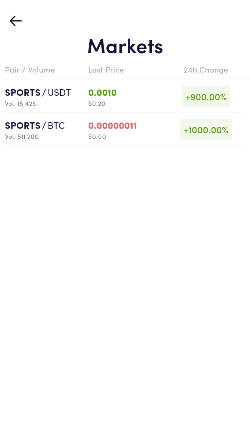
Step 3
After you tap on the trading pair you want to trade from the Markets screen, you will be taken to the Trade tab of the main Trade screen:
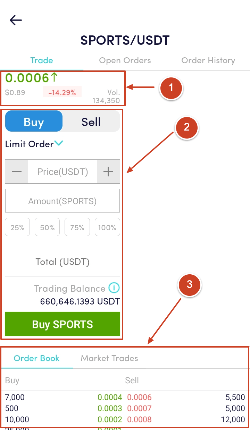
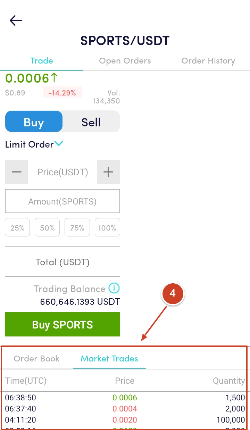
On this screen, there are several sections:
(1) Market Information — In this section, you will find the following information:
- Latest market price and whether it has gone up or down since the last market price. Green means the price has up and red means the price has gone down. It will also show the USD equivalent of the price.
- Price percentage change in the last 24 hrs.
- Trading Volume, which is how many SPORTS tokens were traded in the last 24 hrs.
(2) Order Form — This is where you will be placing the parameters of your order.
- Buy or Sell — This determines if you’ll be Buying or Selling the first currency in the trading pair. If you chose buy, you will be buying SPORTS, and if you choose sell, you’ll be selling SPORTS (into whichever trading pair you choose — USDT or BTC).
- Market or Limit Order — Here you will decide if you want to Buy or Sell based on a price you determine (Limit Order) or if you don’t care about the price and just want to buy or sell the currency.
- Price — This is the price that you want to buy or sell SPORTS tokens at. Price is always in terms of the second currency. This field is only enabled for Limit Orders, since Market Orders will be executed at whatever price it takes to fill your entire Order.
- Amount — This is always how many SPORTS tokens you want to buy or sell.
- Trading Balance — These are your funds that are available to trade with. IMPORTANT NOTE: this is NOT always your wallet balance. This is because any Rollover Requirements and Free Play Bonuses that you have are not eligible for trading. Your Trading Balance is based on the following formula:
Trading Balance = Wallet Balance — Rollover Requirement Amount — Free Play Bonus
(3) Order Book — This is a list of open Limit Orders from the market that have not been filled yet. The Limit Buy Orders are on the left with the price shown in green, while Limit Sell Orders are on the right with the price shown in red.
(4) Market Trades — This is all executed trades that have already happened, regardless of the type of order, trade, currency, buy/sell, etc. The trades are listed out in reverse chronological order (newest time to oldest time).
Step 4
Once you have filled in the order form and selected all your parameters for your order, tap on the “Buy SPORTS” or “Sell SPORTS” button to submit your order:
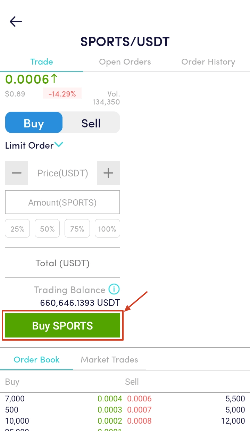
After you tap on the “Buy SPORTS” or “Sell SPORTS” button, your order will either execute and go into the Market Trades tab or go into the Order Book, depending on your order parameters.
You can also see a transaction record in the Order History tab (Market or Limit Orders that got filled) or in the Open Orders tab (open Limit Orders that haven’t yet been filled), as well as in the Transactions List from the Funds screen.
There is a 0.1% Fee for Limit Orders based on the quantity filled and a 0.2% Fee for Market Orders based on the quantity filled.
Please note that our Exchange feature is only open to non-U.S. residents, and that there is strict enforcement of the 50% rollover requirement for all SPORTS tokens purchased through our exchange. This means you must wager at least 50% of the SPORTS utility tokens deposited directly or purchased through our exchange on actual sports bets within our app prior to making a withdrawal or selling your tokens through our exchange (wash betting to meet the 50% rollover is strictly prohibited).





